- Home
- About IT
- News and Events
- 2022
- new-it-service-portal
Get to Know the New IT Service Management Portal
Posted Date: December 13, 2022
As part of an ongoing commitment to improve service delivery across the University community, Northwestern IT introduced a new IT Service Management (ITSM) Portal built on the TeamDynamix platform. In short, the portal is designed to help users find the IT information, resources, and support they need, more efficiently and through enhanced features. The portal is a gateway to four essential areas of IT help: IT Service Catalog, IT Knowledge Base, Technology Support Tickets, and IT Service Status.
Click on the headers below to learn more about each area and how to access the help you need.
IT Service Catalog
What is the IT Service Catalog?
The IT Service Catalog is a directory of technology services and systems available to the University community, including those developed and maintained on campus and those provided by external vendors. Services are organized by categories at the highest level and further grouped to narrow the selection. Descriptions are available to clarify each service category. Once a user selects a particular service, additional service details are displayed, including availability, cost, and a button to request the service.
Why use the IT Service Catalog?
Users can access the catalog for a variety of reasons, including needing access to a University system or to request a technology resource to fulfill a need or provide a solution.
For Example:
Need: You are a researcher and need help managing a large data source that requires complex processing and computational analysis.
IT Service Solution: High-Performance Computing (Quest)
Locating the IT Service Catalog in the Portal
There are three ways to find a service from the home page of the portal:
- The universal search box located on the top right portion of the screen
- Note that the default is “All;” however, users can filter searches to the Service Catalog or the Knowledge Base
- The “Services” option in the main menu at the top left of the screen
- The “Request Services” button under Quick Actions on the left side of the screen
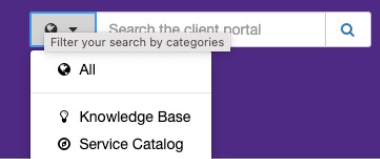
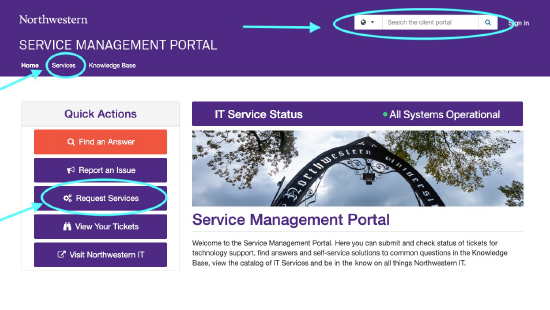 Based on the example above, users can search or choose to open the catalog and select Research Technologies and Support from the available categories.
Based on the example above, users can search or choose to open the catalog and select Research Technologies and Support from the available categories.
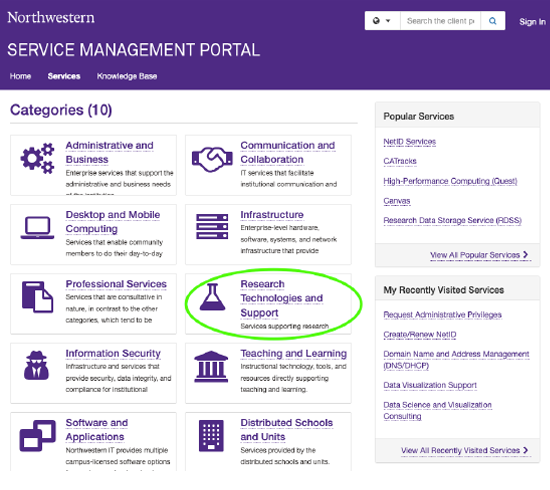 The subcategory then opens and provides additional options, including details on each service offering. In this instance, Research Computing Support and Resources is the appropriate selection.
The subcategory then opens and provides additional options, including details on each service offering. In this instance, Research Computing Support and Resources is the appropriate selection.
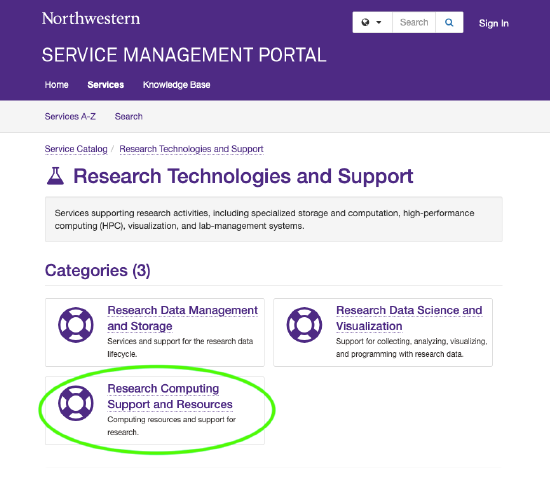
From there, a list of service offerings appears, including the desired service, High-Performance Computing (Quest). The user can then select the service.
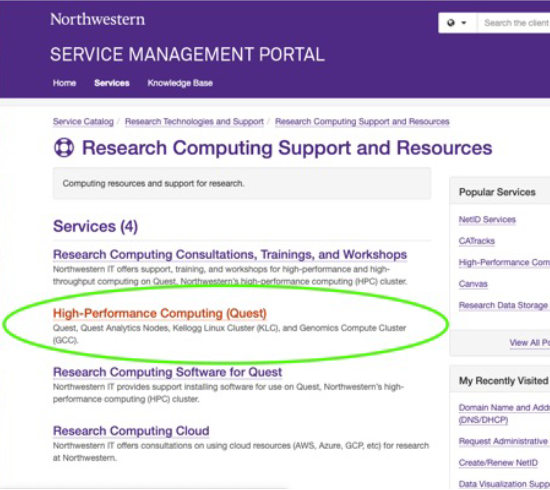
The High-Performance Computing (Quest) service page includes all necessary information about the service and buttons on the right side of the page that allow users to request the Quest-related service they need.
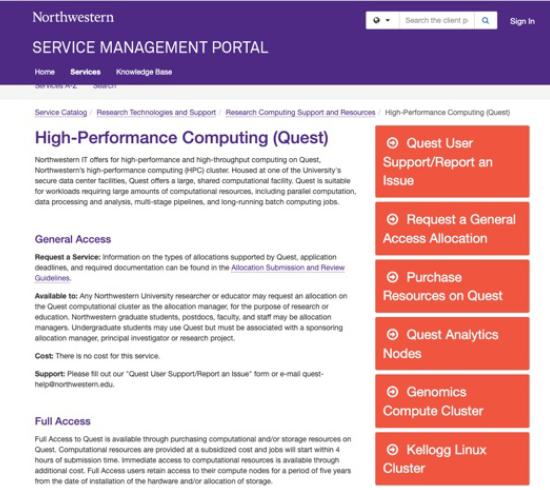
IT Knowledge Base
What is the Knowledge Base?
The IT Knowledge Base is a library of self-service solutions, how-to guides, and essential information about IT services and systems. It allows individuals responsible for services to create, publish, and update documentation about their IT services. The database is searchable by keywords contained within the articles. The portal also tracks how often Knowledge Base articles are accessed and generates a dynamic list of the most frequently used articles under the Popular Articles section on the portal home page. Articles connected to services will also automatically populate in the Related Articles section of service pages.
Why use the Knowledge Base?
Users seeking an immediate answer to a commonly asked question about an IT service or system or instructions to solve an IT support issue on their own can access the Knowledge Base.
For Example:
Need: A user’s NetID password expired, or they want to change it.
Self-Service Solution: Follow the directions in the Knowledge Base to update the password using the NUValidate service.
How do you find the Knowledge Base in the Service Management Portal?
There are three ways to locate the Knowledge Base from the home page of the portal:
- The universal search box on the top right portion of the screen
- Note that the default is “All;” however, users can filter searches to the Service Catalog or the Knowledge Base
- The “Knowledge Base” option in the main menu at the top left of the screen
- The “Find an Answer” button under Quick Actions on the left side of the screen
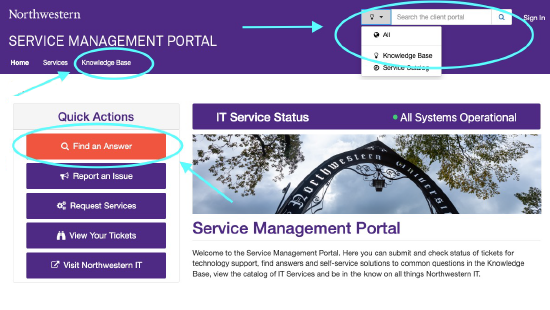
Based on the example, you can type keywords into the universal search to find a knowledge article to help you change your NetID password.
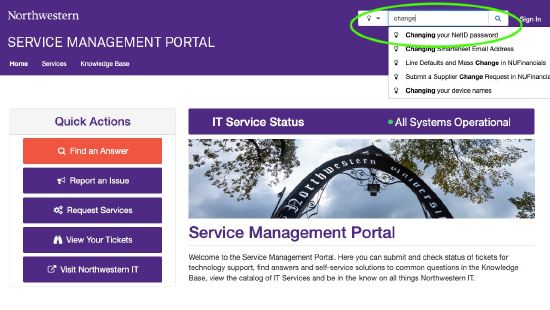
Next, select the appropriate option from the sample of articles that display to access the article you need.
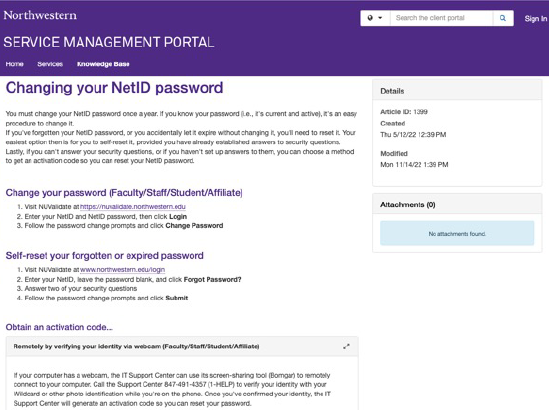
Lastly, follow the steps outlined in the article.
Technology Support Tickets
What is a technology support ticket?
A technology support ticket is the record that tracks a request for technical support, troubleshooting, and resolution of a technology service issue. All users across the University can request help and track progress of their support request through the ticketing system.
Why use a technology support ticket?
Maybe a user’s University-supported device is experiencing a technical issue or an instance of a University system is not working, and the user needs a solution.
Where are technology support tickets in the Portal?
To create a new technology support ticket from the home page of the portal, select the “Report an Issue” button under Quick Actions on the left side of the screen.
You can also create a technology support ticket by contacting the Northwestern IT Service desk at 847-491-4357 (1-HELP) or consultant@northwestern.edu.
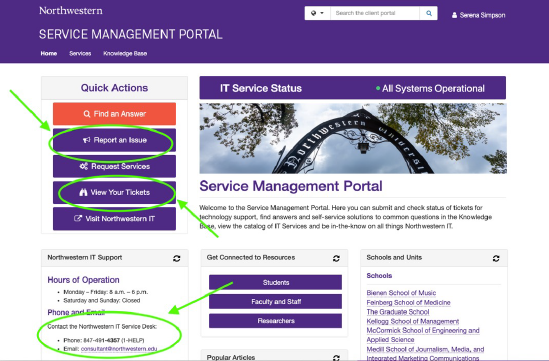
When creating a new ticket, be sure to enter as much information as possible to allow support staff to understand the issue so they can provide a resolution as quickly as possible. In addition to answering the questions in each field of the ticket form, include screenshots (as attachments) when applicable.
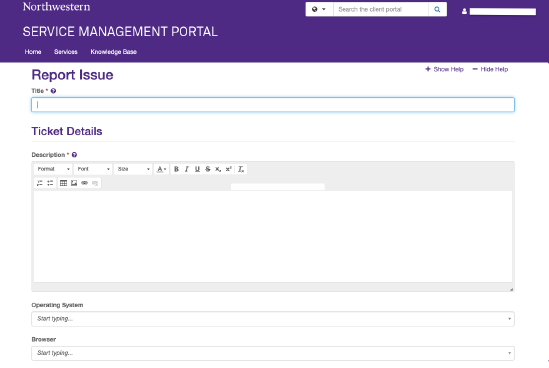
If users have an existing technology support ticket open, they can check the status of the ticket by selecting the “View Your Tickets” button under Quick Actions on the left side of the screen on the portal home page.
IT Service Status
What is IT Service Status?
IT Service Status is a record of the status of University IT technology systems and services. Northwestern’s IT Service Status is powered by Atlassian Statuspage, a best-in-class communication platform designed specifically to track information about the performance of technology systems and services. Through service status, you can find up-to-date information on IT service status, including details on scheduled maintenance and unplanned outages.
Why visit the IT Service Status page?
The page is designed for users seeking up-to-date information on the availability of IT systems and services, details about system maintenance and scheduled downtime, or details about a service interruption.
Where is IT Service Status in the Service Management Portal?
Users can find the IT Service Status displayed prominently next to the “Quick Actions” section of the portal home page. A color-coded dot, as well as a written description, announces the overall status of Northwestern technology systems.
- A green dot and the words, “All Systems Operational,” appear when everything is functioning as expected.
- A blue dot and the words, “Service Under Maintenance” appear when scheduled maintenance of a University system or service is underway.
- A yellow dot and the words “Minor Service Outage" or "Degraded System Service" or "Partially Degraded Service" appear when one or more systems or services are operational but may be experiencing a temporary decrease in performance.
- An orange dot and the words “Partial System Outage” appear when a system or service is currently unavailable to a segment of the University community or all systems and services have a status of partial outage.
- A red dot and the words, “Major System Outage” appear when all University systems or services are experiencing an unplanned outage or other significant interruption of standard performance.
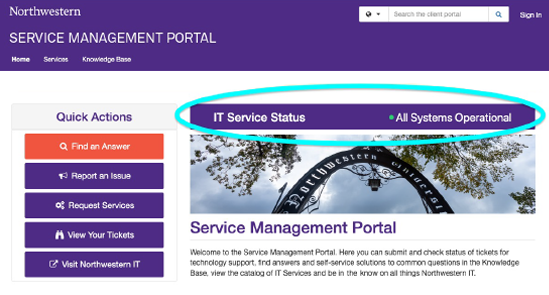
The displayed IT Service Status will always contain a hyperlink to view Northwestern’s Statupage website, which replaces the current Status of University IT Services web page. The new site contains detailed information about the operational status of all University IT services, arranged in the same order and categorization as the IT Service Catalog inside the IT Service Management Portal. Information about any maintenance or service interruptions currently underway will be displayed above the standard list of services.
Users can subscribe to IT status updates via email, text, or both by clicking the blue “Subscribe to Updates” button on the page. Learn more about the IT Service Status.
Anyone needing assistance with the Service Management Portal or experiencing an issue with an IT service should contact the Northwestern IT Service Desk at consultant@northwestern.edu or 847-491-4357 (1-HELP).