Multi-factor Authentication to be added to Canvas, Zoom, and Panopto on June 15
Posted Date: April 14, 2022
Modified Date: June 16, 2022
Effective Date: April 14, 2022
Northwestern IT is enabling Duo Multi-factor Authentication (MFA) for all University Canvas, Zoom, and Panopto accounts on Wednesday, June 15. This critical security update adds an extra layer of identity verification and is an essential step that further protects individuals and the University.
Why This Change is Needed
Northwestern IT and technology partners across the University are working to implement MFA for all services utilized by the campus community, prioritizing systems that contain protected information. Canvas, Zoom, and Panopto are central gateways to connect across and beyond the Northwestern community and critical tools for teaching, learning, and conducting University business. These platforms also provide access to sensitive data from multiple sources, and it is crucial to apply this additional layer of security to safeguard these applications.
What You Need to Know
- On Wednesday, June 15, beginning at 5 p.m., Northwestern IT will activate Duo MFA on Canvas, Zoom, and Panopto accounts. You will be required to use Duo MFA to sign into each of these applications after activation.
- Users already signed in and actively using these applications at the time of activation will not be disrupted.
- You will be prompted to use Duo MFA the next time you sign into one of the applications. More on that process below.
- Users outside Northwestern who participate in Northwestern-hosted Zoom meetings and webinars will not be affected by this change. Similarly, Panopto videos set to be publicly accessible will not be affected. This change only applies to Northwestern accounts.
- Users signing into the Kellogg or Feinberg School of Medicine instances of Panopto will also experience a change to add Duo MFA as part of the sign-in process.
Review the Updated Sign-In Process
- Navigate to the login pages for Canvas, Zoom, or Panopto.
- A screen will appear prompting you to sign into your Microsoft account. Enter your Northwestern email address at this screen.
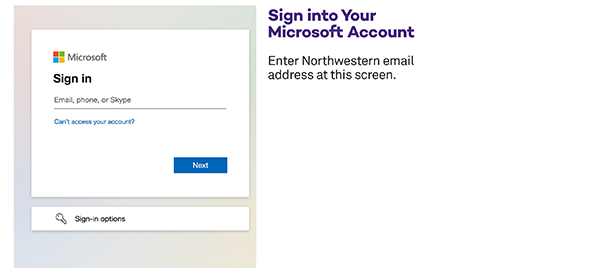
- Next, the "Northwestern Online Passport" page will appear. The email address you entered on the previous screen will already be populated in the NetID/email address field. You will need to enter your NetID password in the password field.
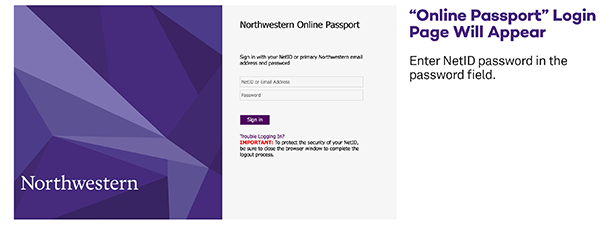
- The Duo Universal Prompt screen will appear, prompting you to complete authentication on your pre-selected device.
- Complete authentication through your device.
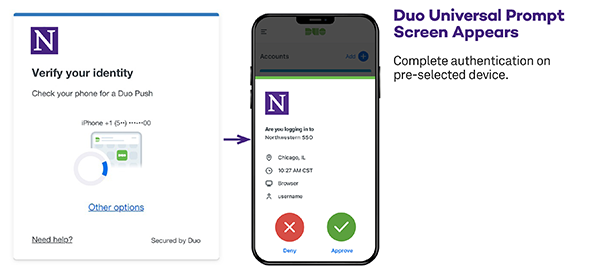
- Be sure to select "Yes, trust browser" on the Universal Prompt screen after approving the authentication request on your device to limit the number of times these full steps will be required.
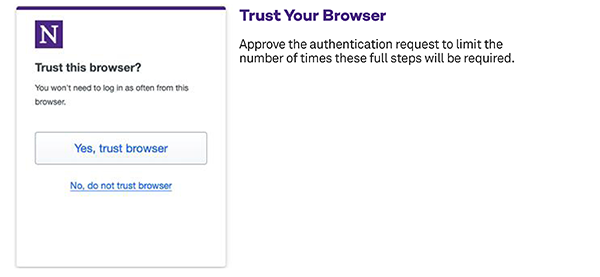
- Canvas, Zoom, and Panopto will continue to function normally once you have authenticated into the applications.
Ensure You Are Prepared for the Change
- Use the Duo Mobile app [iPhone, Android] to ensure you can always access the Northwestern systems that use MFA. This includes generating an offline code for when you are traveling or without internet access on your mobile device.
- Duo Push via the app is the fastest and most convenient way to authenticate.
- To switch to Duo Push, change your selection under “My Settings & Devices” on the Duo management page. For assistance, contact your local IT support or the Northwestern IT Service Desk at consultant@northwestern.edu or 847-491-4357 (1-HELP).
- Use the “Remember Me” feature to reduce the number of times you are prompted to authenticate. Understand how “Remember Me” works.
For general questions about Duo MFA, please visit the Northwestern IT Knowledge Base.
You may contact the Northwestern IT Service Desk at consultant@northwestern.edu or 847-491-4357 (1-HELP) to request support.